Raycast is a rising star among productivity tools for MacOS. It features an intuitive launcher similar to Spotlight, allowing us to save a lot of time with various hotkeys and extensions. I highly recommend Raycast as a must-have productivity tool. Its convenient extensions can accelerate our workflow, save time, and enhance productivity. Another advantage is Raycast’s simple and elegant interface, which improves our overall mood!
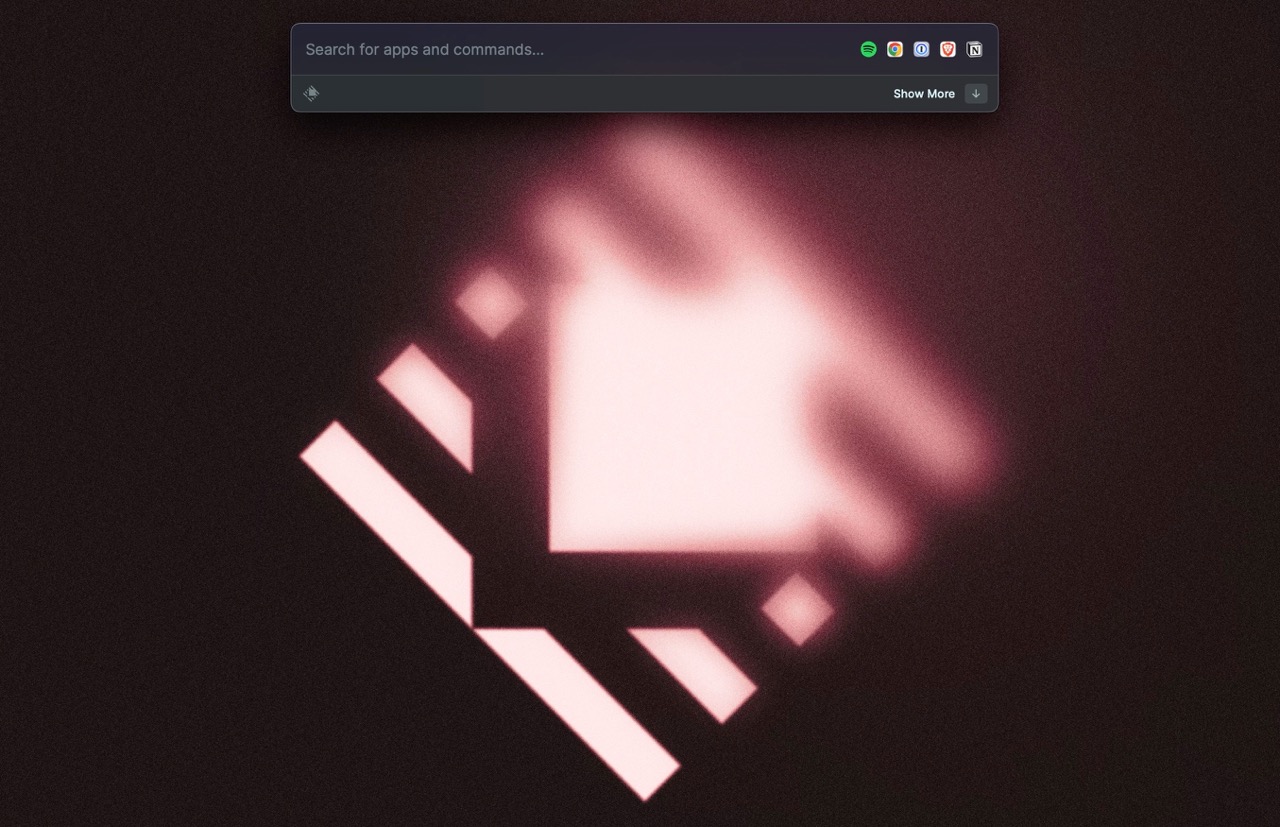
TL;DR
Download and give it a try. You will only regret not starting to use Raycast earlier:
Reasons to Love Raycast
- Faster than Spotlight
- Sleek and attractive interface
- Abundance of convenient built-in commands
- Extensive community extensions
- Support for custom hotkeys and aliases
- Convenient menu bar utility
- Snippets to remember commonly used text snippets (such as addresses, email templates, etc.)
- Clipboard history to search for previously copied items
All of the above features are available in the free version! Upgrading to the Pro version enables quick access to AI, allowing Raycast to become even more powerful.
Why is Raycast a Game Changer for Productivity Tools?
In the past, various YouTube videos introduced productivity tools for Mac, including window management, app management, clipboard management, quick calculators, and more. There were also launchers like Alfred that replaced Spotlight. While Raycast may seem like another Alfred alternative at first glance, it has even greater ambitions: to be an all-in-one tool. Raycast aims to be the ultimate launcher, enabling us to perform various workflows essential to our daily life and work. Despite being relatively new (2020 Public Beta), Raycast already offers numerous features and constantly evolves. Every time I open Raycast, I see notifications about new functionalities. They also have a Slack community for users to provide feedback.
Who Created Raycast?
Raycast is developed by a company of the same name. The CEO is Thomas Paul Mann, and the CTO is Petr Nikolaev. Both have engineering backgrounds at Facebook / Meta in the UK. You can find their LinkedIn pages by searching on Google. Their career page also lists the complete employee roster, currently expanding to 21 members and still recruiting. It is a fully remote company, primarily operating in the European time zone. You can find more information on their Career page.
Now, without further ado, let’s start with the basic functionalities.
Replacing Spotlight as a Quick Launcher
Spotlight is the feature we activate by pressing Cmd + Space:
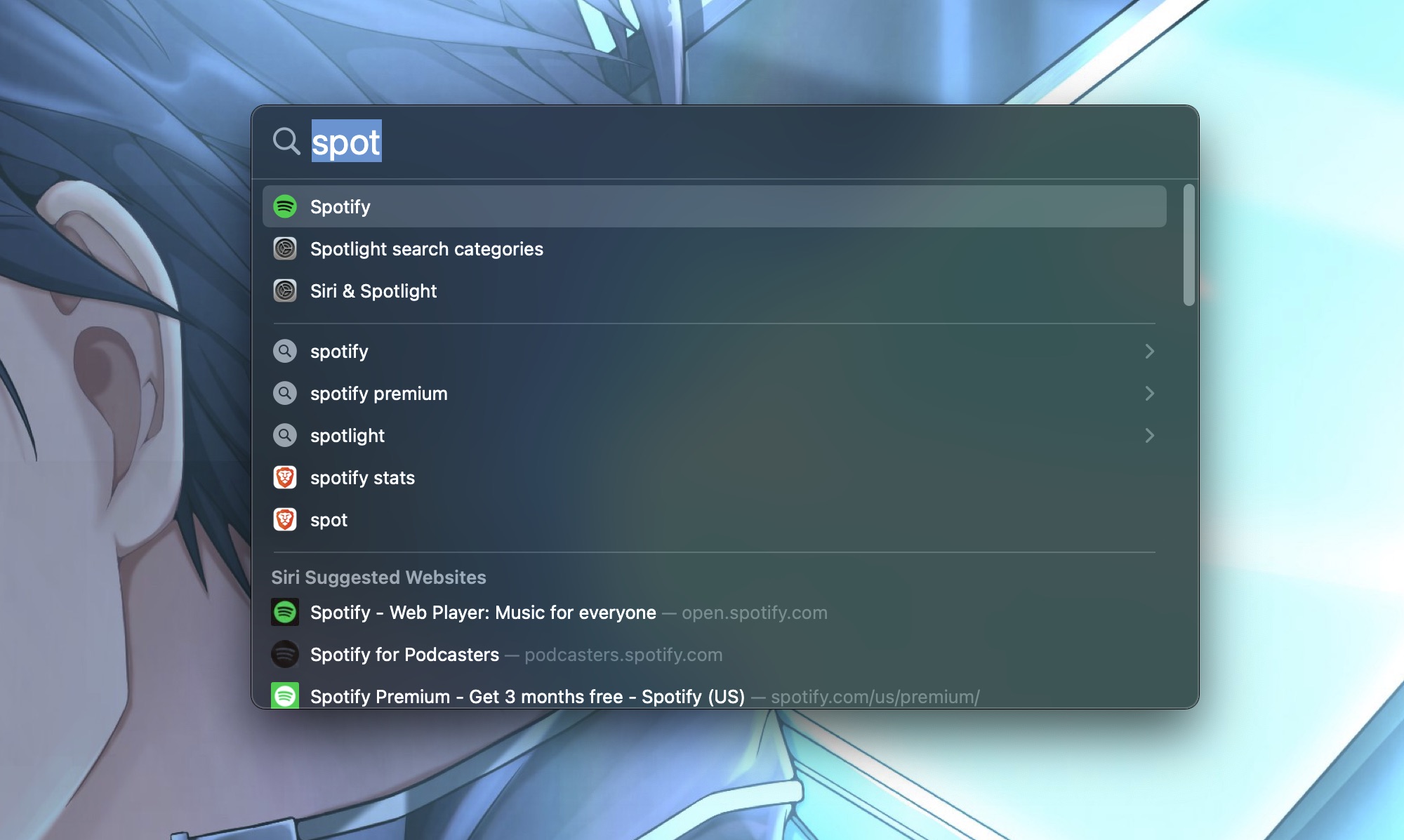
Before using Raycast, I primarily used Spotlight in two scenarios:
- Searching for files
- Opening specific apps
However, Spotlight exhibits noticeable latency in these tasks. After typing a search query, it takes around 0.X seconds to display results. In contrast, Raycast almost instantly shows search results. It also allows setting favorite items for quick access:
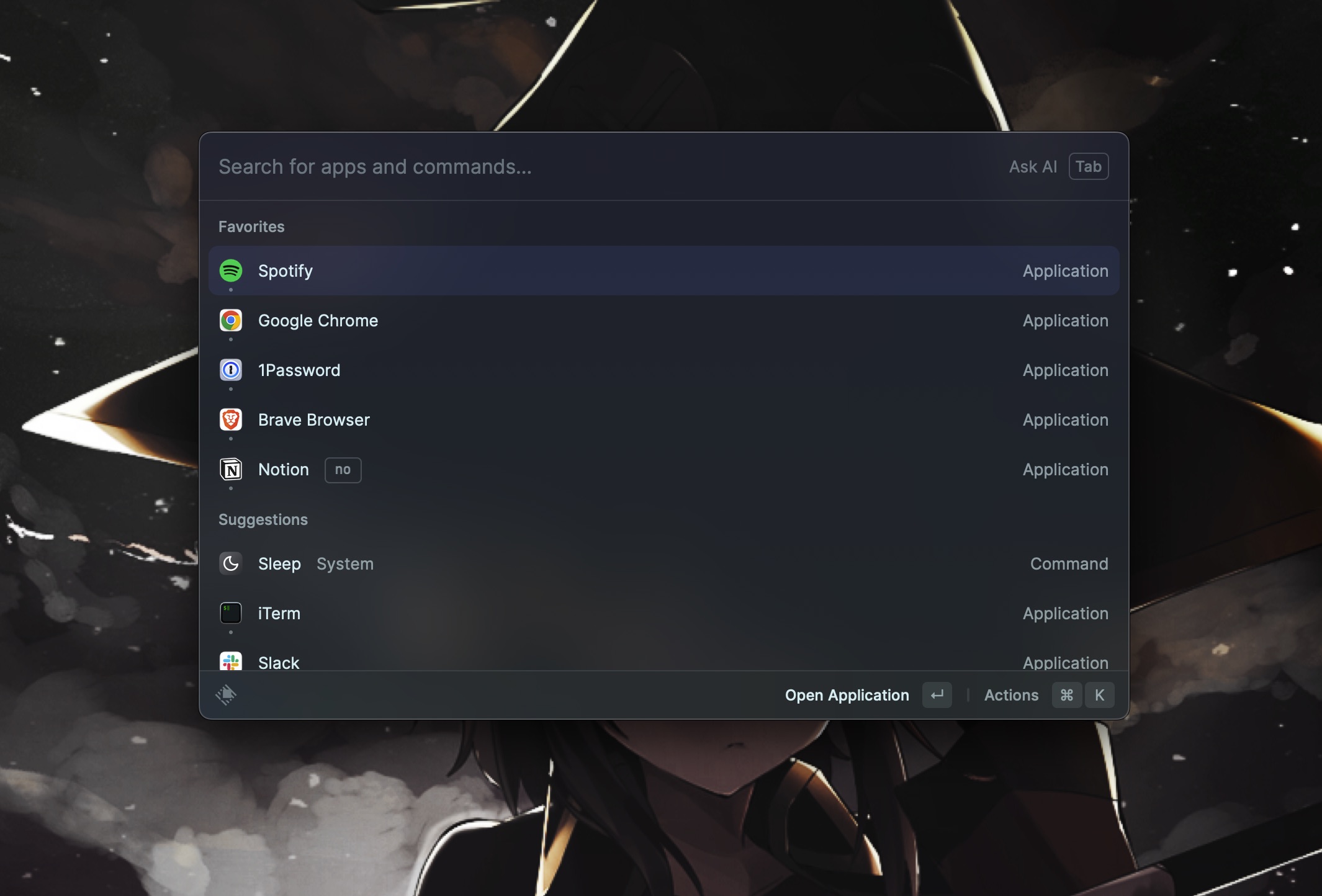
By entering Cmd + a number, you can directly choose the corresponding command, making it incredibly convenient.
Accessing System Settings
Sometimes, it’s time-consuming to find specific system settings. Raycast allows directly searching and opening corresponding settings. For example, if I want to adjust display-related settings, I can search for “Display”:
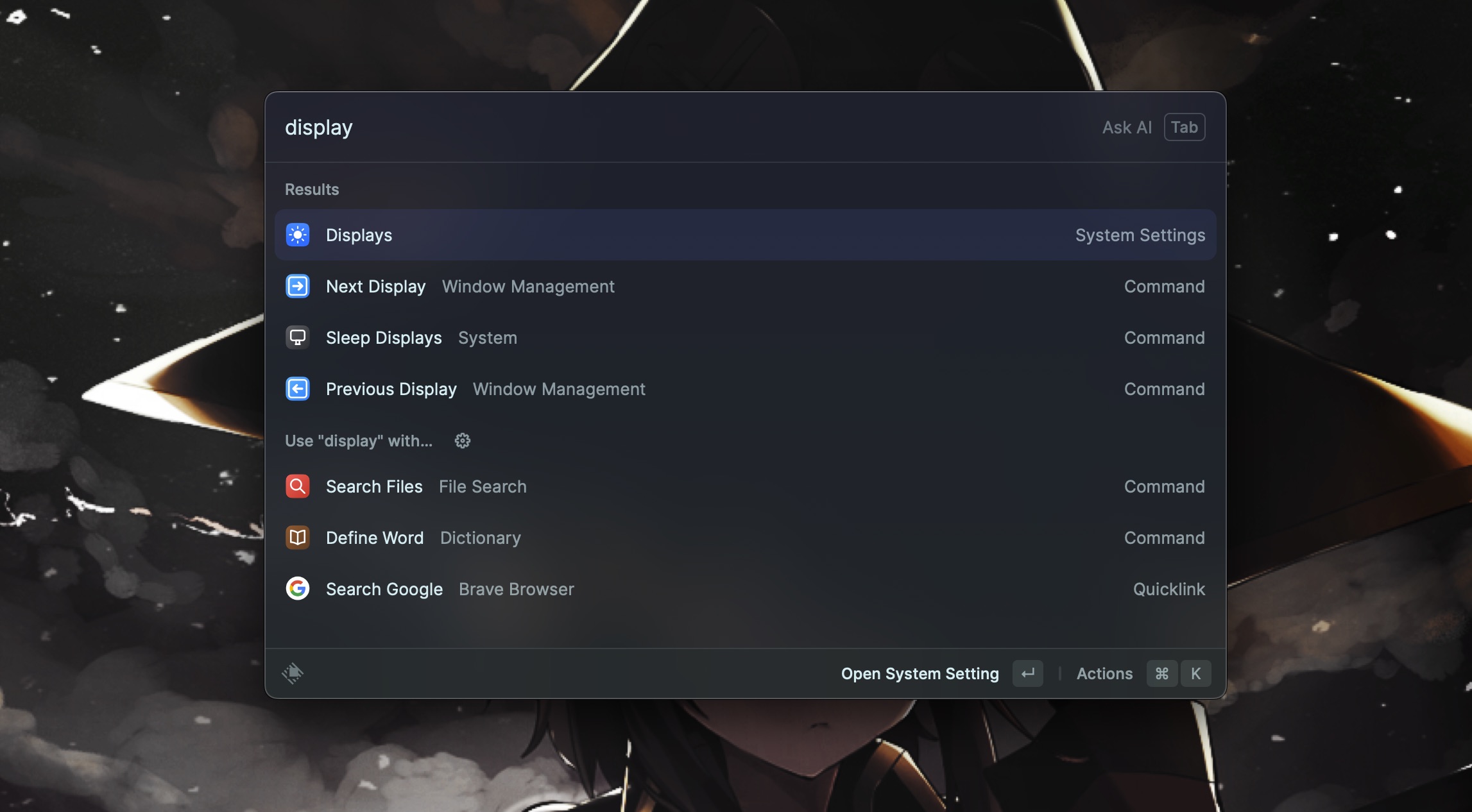
System Commands
- If I have external hard drives, I can eject them all with the command
Eject All Disks. - I can empty the trash with the command
Empty Trash. - I can quickly lock the screen using the command
Lock Screen.
Many more convenient system commands are available!
Using Hotkeys
Raycast supports setting hotkeys for all commands. For example, I set Opt + Space to open the app search menu, allowing quick access to commonly used functions without hotkeys. One such function is copying the current tab:
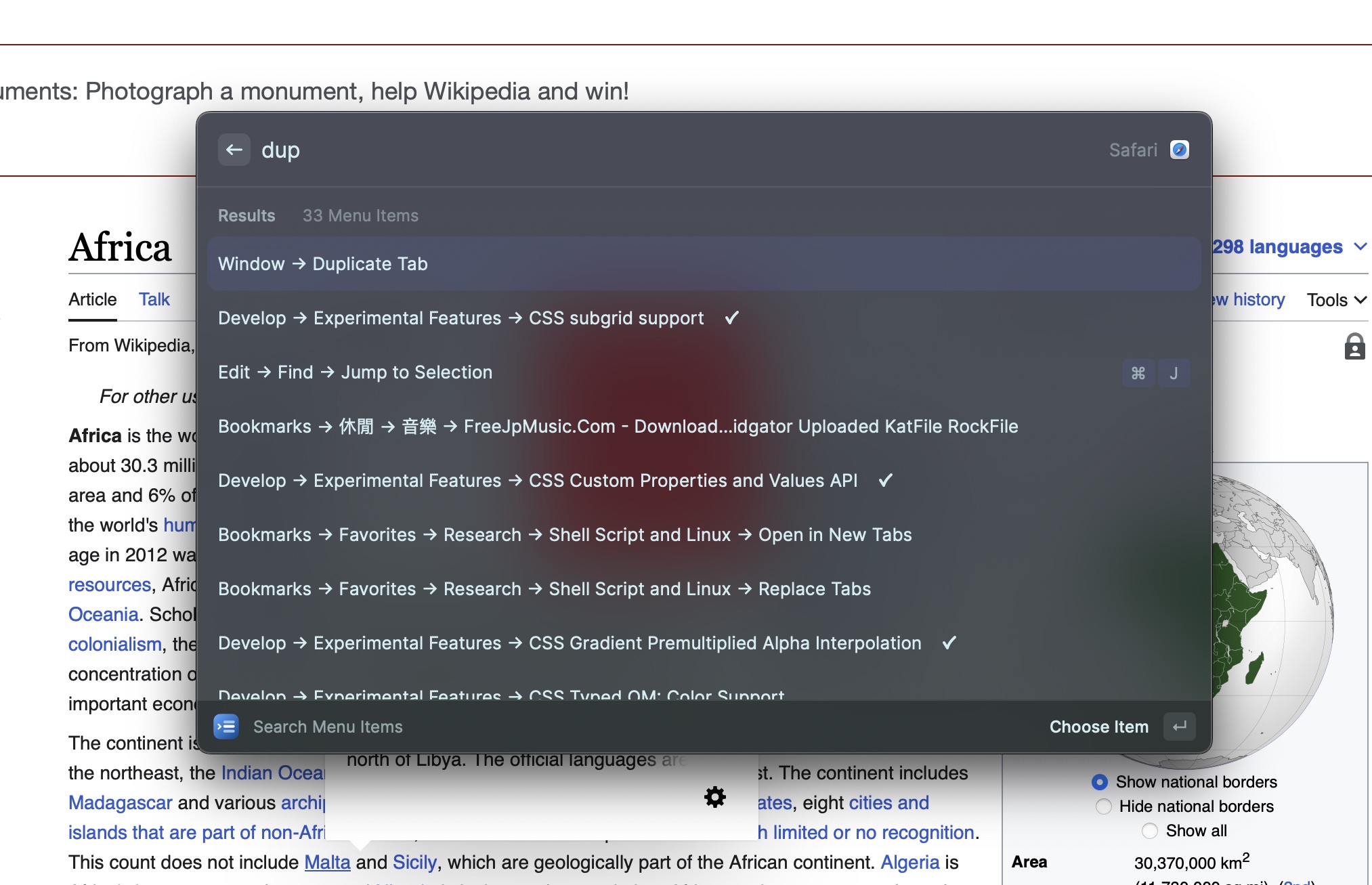
In a recent interview with Raycast’s CEO, hotkeys were also demonstrated for opening specific apps. For example, using Opt + N to open an app and Opt + A to open Arc browser. You can watch the video for more details:
- https://youtu.be/xRnMXJcH9Pg?si=3Ru-eJURenxLjyey&t=108 (at 108 seconds in the video)
(However, I personally find accessing Raycast’s app search menu is already fast enough.)
Creating Aliases for Commands (Aliases)
This is a feature I frequently use. The first use case is creating abbreviations for app names, for example:
tgfor Telegramdcfor Discordnofor Notionntfor Notes (Apple Notes)javafor IntelliJ (apologies, I can never remember this name!)
Of course, aliases can be created not only for opening apps but also for other commands and extensions. For example:
sppto toggle play/pause in Spotify. This is especially useful when I want to play/stop Spotify while something else (e.g., a YouTube video) was paused. I can simply open Raycast and typesppto play/pause Spotify, instead of using the media keys that would resume whatever was last played (e.g., a YouTube video).- Similarly,
svvandsvdcan individually adjust the volume of the Spotify app. - The command
jfollowed by a query searches for Jira tickets. - The command
gfollowed by a query performs a Google search.
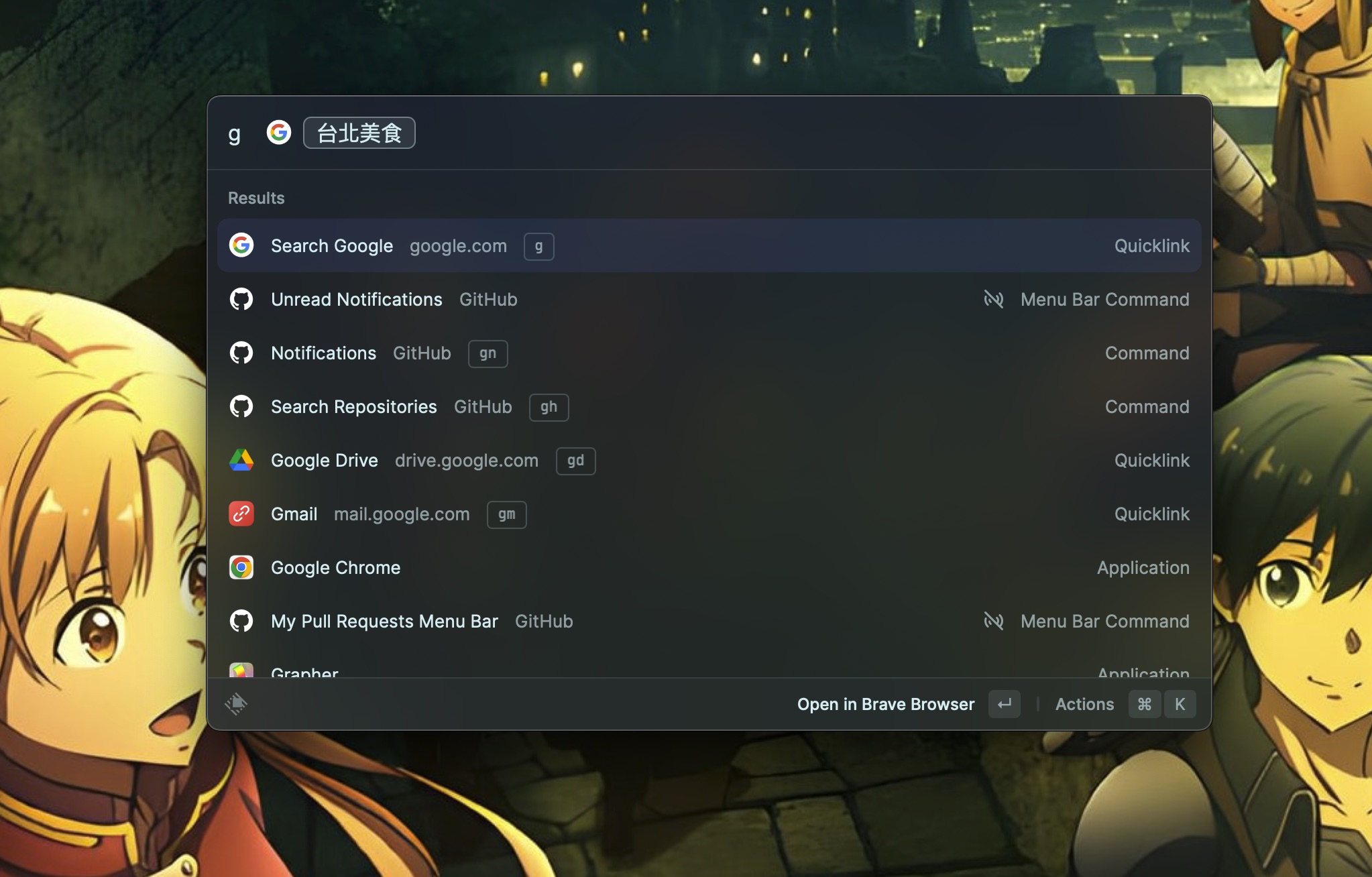
- The command
udsearches the Urban Dictionary, which is a fun and authentic dictionary that often includes humorous content. - The command
codelets me search projects using VSCode, one of the commands I frequently use for work.
Quick Access to Video Conferences
In addition to the original Spotlight features, Raycast provides numerous useful commands.
For example, after syncing my calendar, if I have a meeting coming up, it shows up at the bottom of the Raycast window. If there is a conference link associated with the meeting, I can press Enter/Return to join the conference call with a single keystroke! I use this feature almost every time for company meetings. (The drawback is that it’s just too convenient, and I often end up being the first one to join the meeting XD)
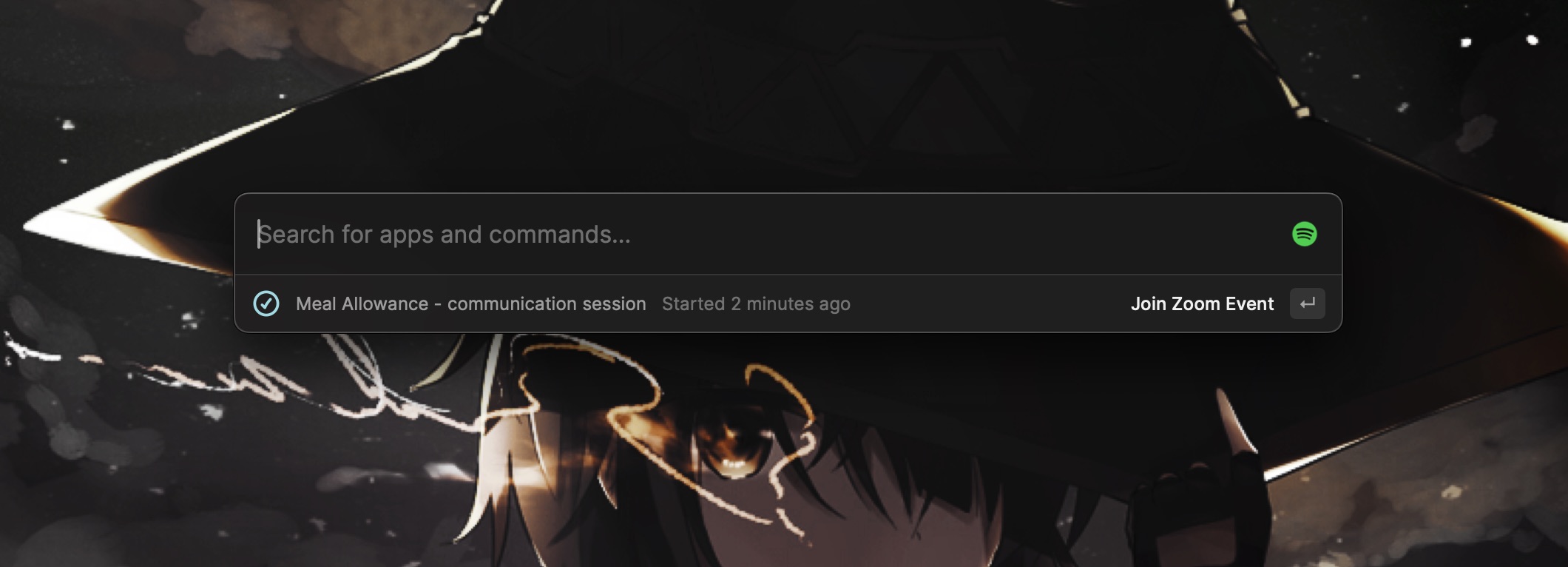
Versatile Calculator
For currency exchange rates, time zones, or simple calculations, you can directly type into Raycast and get results.
For example, I often collaborate with colleagues in the Pacific Daylight Time (PDT) zone and need to know the corresponding time there. Raycast’s calculator can help with that:
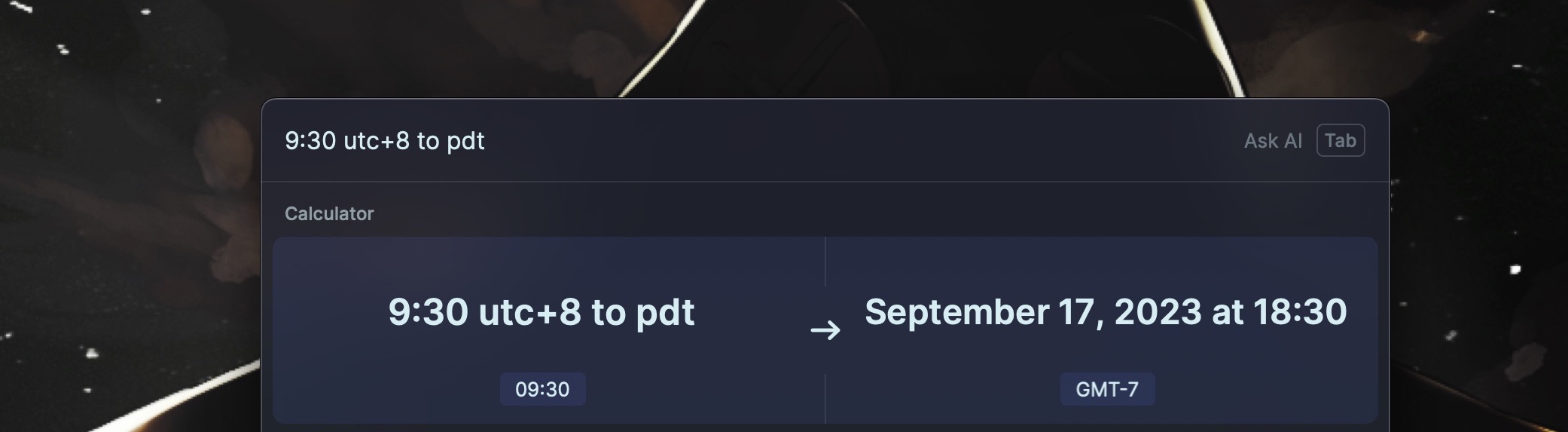
Or, if I find a product I like on JD.com (京東), I can quickly convert the price to New Taiwan Dollars (TWD):
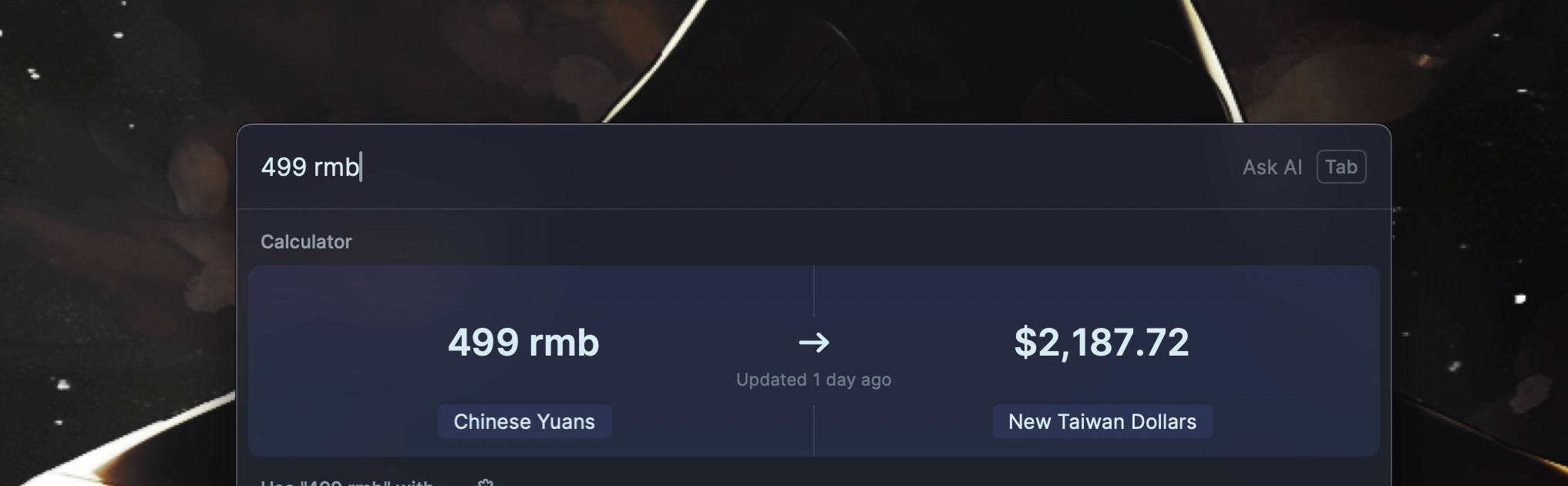
After completing a calculation, I can directly paste the result into the current application by pressing Enter, or I can copy it by pressing Cmd + Enter.
Menu Bar Utility
Raycast provides an API that allows its extensions to have menu bar functionality, making it one of my favorite features. Here is a glimpse of my Raycast-related menu bar settings:

For example, after syncing my calendar, it shows my upcoming appointment and time.
I also set up notifications for GitHub pull requests and notifications. For GitHub notifications, it alerts me whenever there are pull requests for me to review or when someone reviews my pull requests. I prefer to review notifications in batches, so I can see all the GitHub notifications at once and avoid constant interruptions. Another menu bar item displays the number of open pull requests so I can always know which code changes are still in progress and haven’t been merged into the main branch.
Additionally, I’m a heavy Spotify user, and my computer nearly always has music playing. Sometimes, when I play Spotify’s recommended playlists, having this menu bar display allows me to see what song is currently playing.
Here’s a pro tip: you can rearrange items in the menu bar by pressing Cmd + dragging the item. This way, you don’t have to worry about having too many items in the menu bar. You can move unwanted items to the left or use the Hidden Bar menu bar manager to hide unnecessary items.
Quick Links (Quicklink)
In short, Quick Links are fast ways to open web links, similar to browser bookmarks. For example, using a Quick Link, I can quickly open the Gmail page:
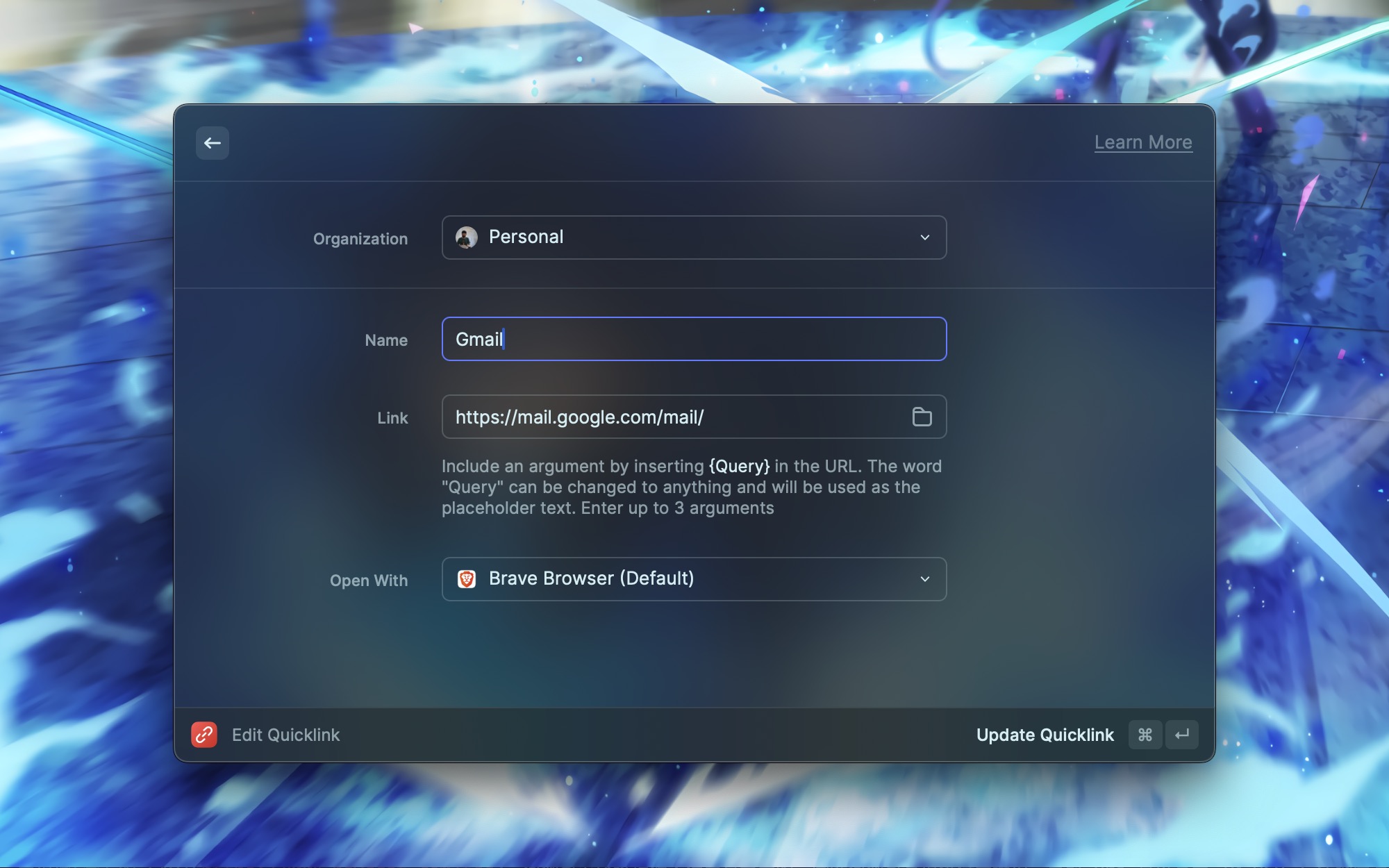
Advanced usage allows adding parameters to customize the link. For example, here’s a Quick Link for opening Jira issues:
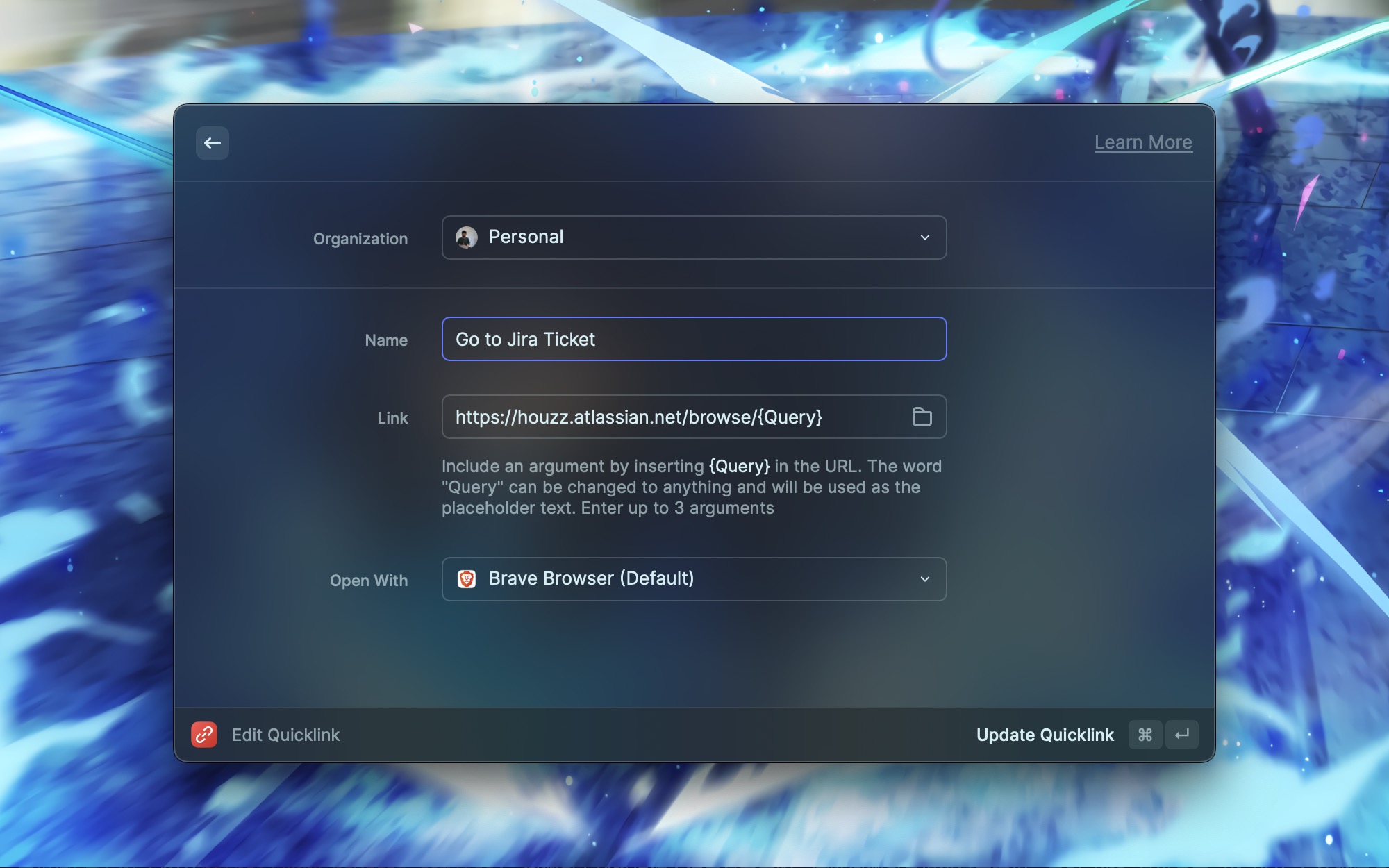
Next, I set a simple alias j for this command, so I can quickly open a specific issue’s web page using a command like this:
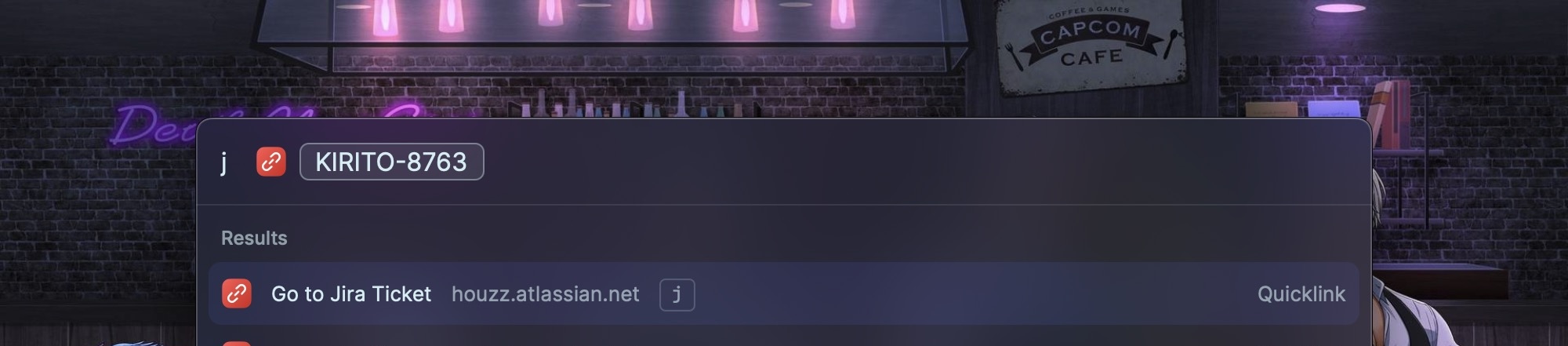
This feature seems similar to the functionality provided by Jira extensions, but I can directly open web pages without first searching for the issue using Raycast. For commonly used workflows, eliminating a step can make a big difference.
Snippets
Snippets allow us to quickly generate commonly used text snippets within Raycast. For example, I often use snippets for commands I can never remember, such as:
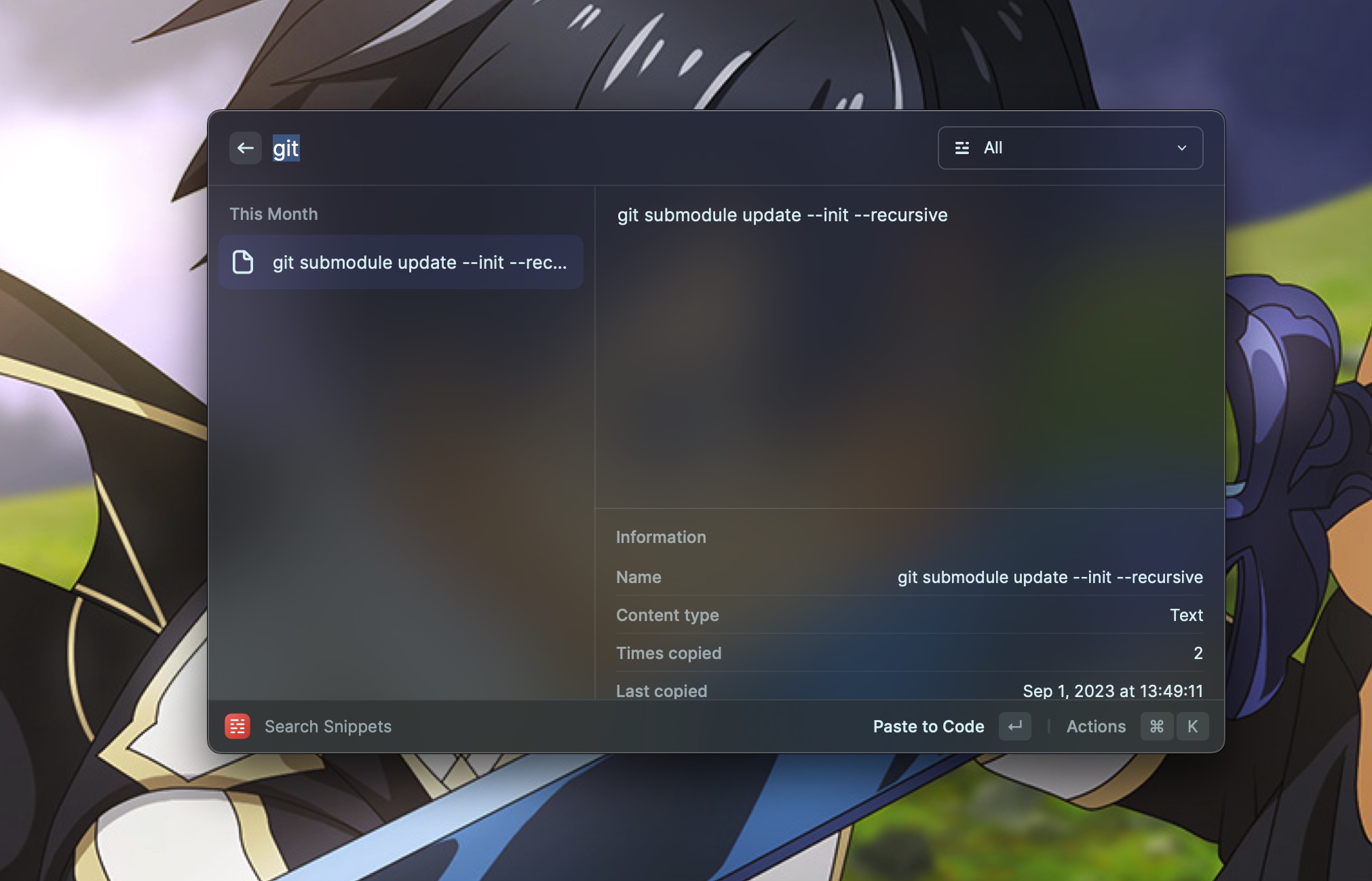
My frequently used snippets include mailing addresses, email templates, and invoicing information. They can be customized with keywords, so when I type a specific keyword, Raycast automatically replaces it with the snippet content. For example, I set ;;env to my electronic invoice carrier, so I don’t have to type it manually every time.
For more detailed usage, check out the official introduction:
And their official demo:
By the way, their Quick Tip series is worth watching. I follow Raycast’s YouTube channel, and every video provides useful tips and tricks for Raycast.
Clipboard History
Clipboard History is one of the emphasized features in many productivity tools, and Raycast naturally includes it. It allows us to search for previously copied items and paste them directly with Enter or Cmd + Enter. It even supports images and files in the history—truly convenient!
The official documentation covers this feature. Clipboard history is stored locally in an encrypted manner and excludes items copied from password managers:
Uninstalling Unwanted Apps
Previously, I used AppCleaner to uninstall apps without built-in uninstallation features. Now, Raycast also integrates this functionality. By pressing Cmd + k on an app, a menu with various actions appears. One of them is “Uninstall Application,” and don’t worry, it won’t instantly remove the app. It shows a preview of the files to be deleted, allowing keyboard-based interactions throughout the process. It’s much more convenient compared to AppCleaner:
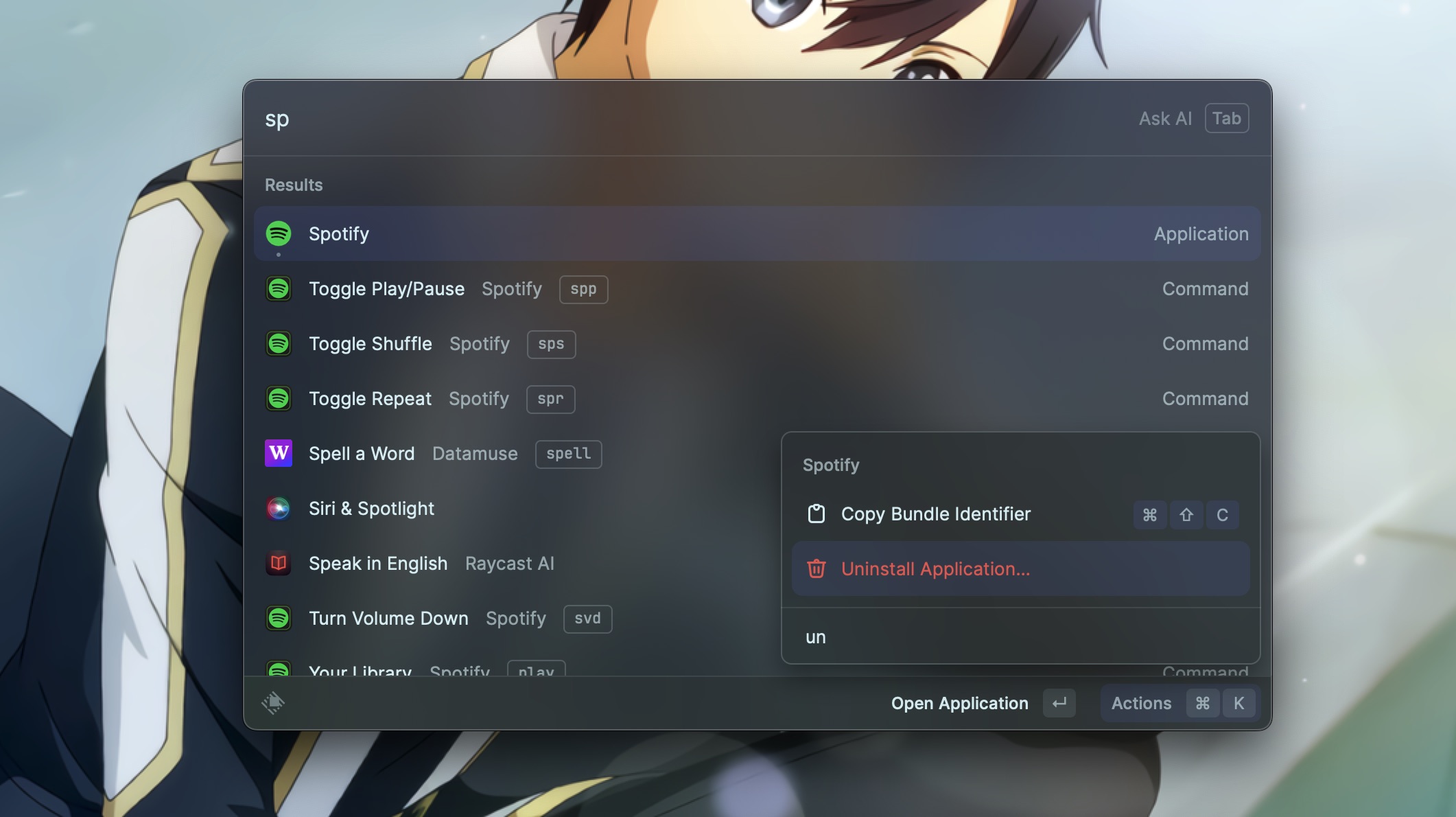
Abundant Extensions
As mentioned earlier, Raycast supports various extensions, which you can search for directly within Raycast through the “Store” or by searching online:
Here are some extensions I frequently use (some official, some third-party):
- Spotify
- Jira
- GitHub
- VSCode
- Define (dictionary lookup)
- Image Conversion: I used this extension to convert the screenshots for this article from PNG to JPEG to reduce file size.
- Jira
- Audio Device (switch audio output)
And there are many more extensions. I’m still exploring them myself, so if readers have any recommended extensions, feel free to share.
Is It Free?
Yes, even with all these amazing features, Raycast is free for personal use. According to their official FAQ, they aim to keep personal use free. Of course, they also offer a paid option. Currently, the Pro version costs $10 USD per month or $8 USD per month if billed annually. Pro unlocks AI-related features, which essentially integrate OpenAI’s API. Although you can use OpenAI directly on their website for free, Raycast AI allows you to customize commands and access them quickly through Raycast. This is much more convenient than opening a web page and typing long queries. If you want to learn how to make the most of Raycast’s AI features, there could be another article dedicated to that topic. In the meantime, let the official video explain:
Because I support Raycast, I personally use the paid version. I genuinely love this tool, and I’m also a heavy user, which is why I wrote this article to promote it. Hopefully, Raycast will introduce a referral program like Notion, so I can earn some rewards! Hahaha. (Raycast actually introduced a referral program on November 15, 2023!)
Finally, here’s some further reading.
I highly recommend their Quick Tip series, which teaches you how to make the most of Raycast:
For more detailed feature descriptions, you can refer to the official documentation:
Referral Links
Referral links work on a first-come, first-served basis. If you found my article helpful, you are welcome to use my referral link to register (no need to subscribe to Pro) and receive a one-month trial of Raycast Pro. Experience the power of Quick AI and AI Commands firsthand:
Since upgrading to Pro, I have become a heavy user of Raycast AI. If I have the time, I will write another article sharing how Raycast Pro helps me in my daily life and work.
(The original post is written in Traditional Chinese, and translated with Raycast AI.)